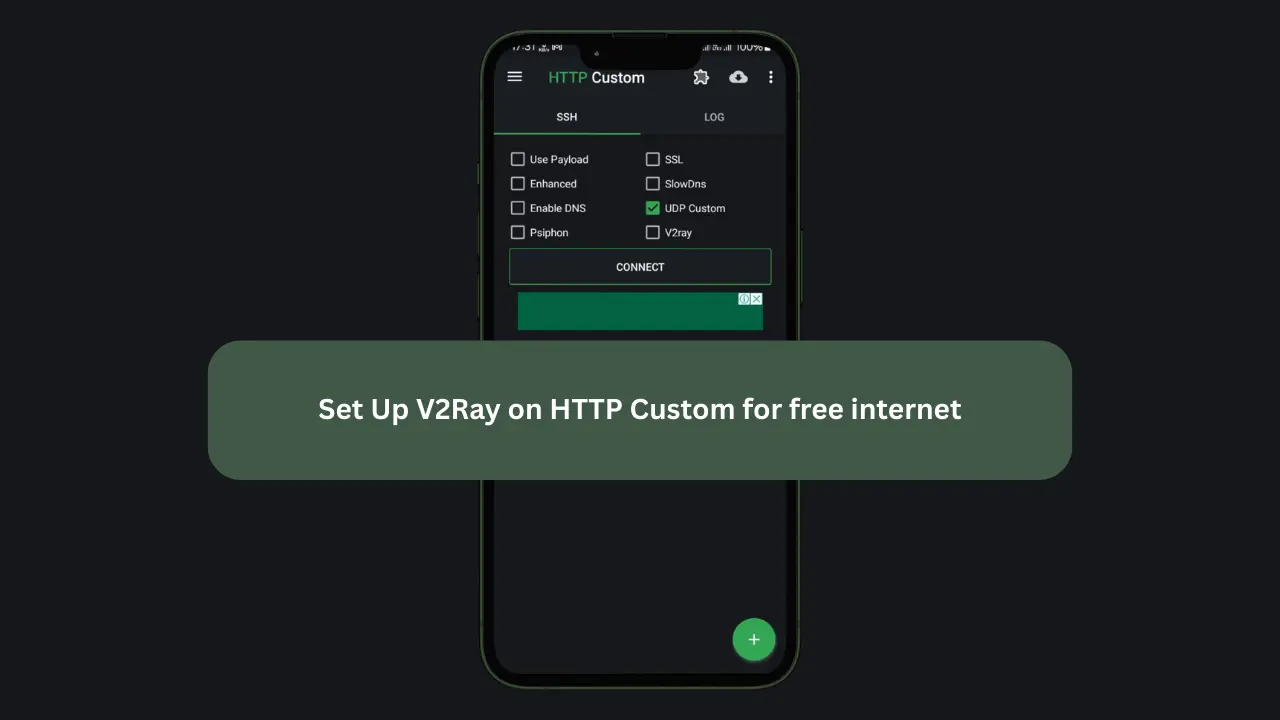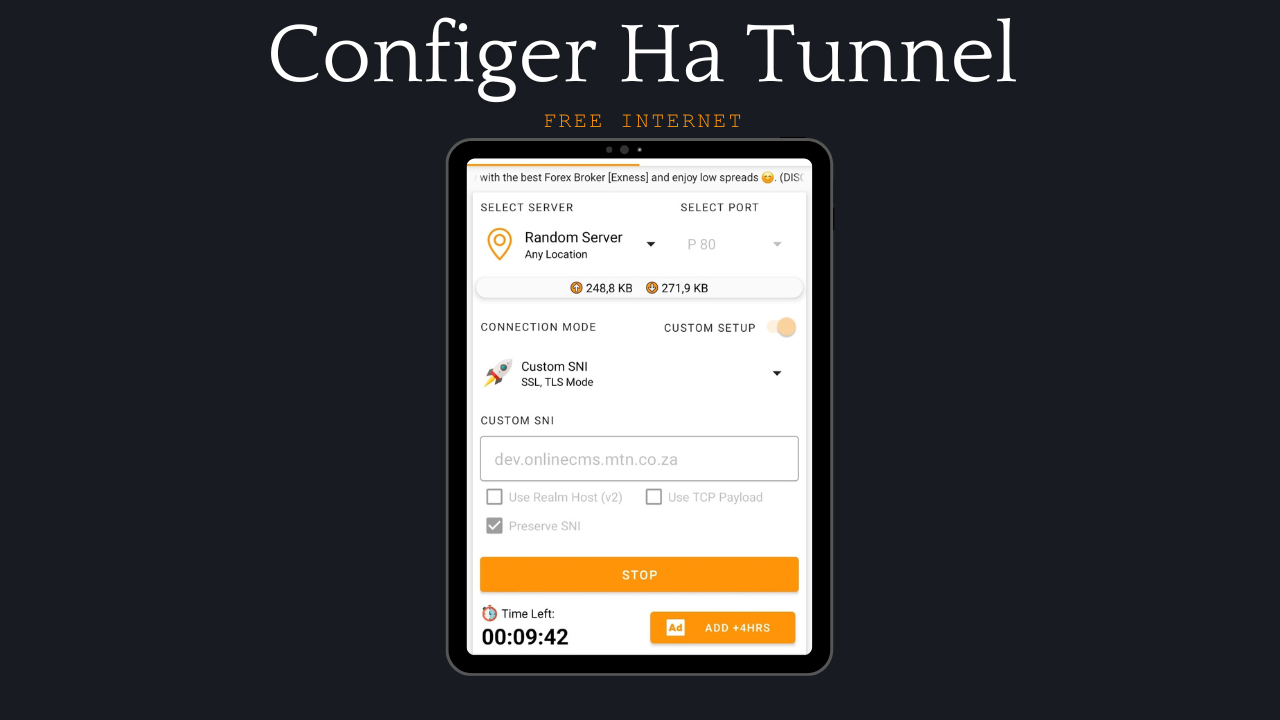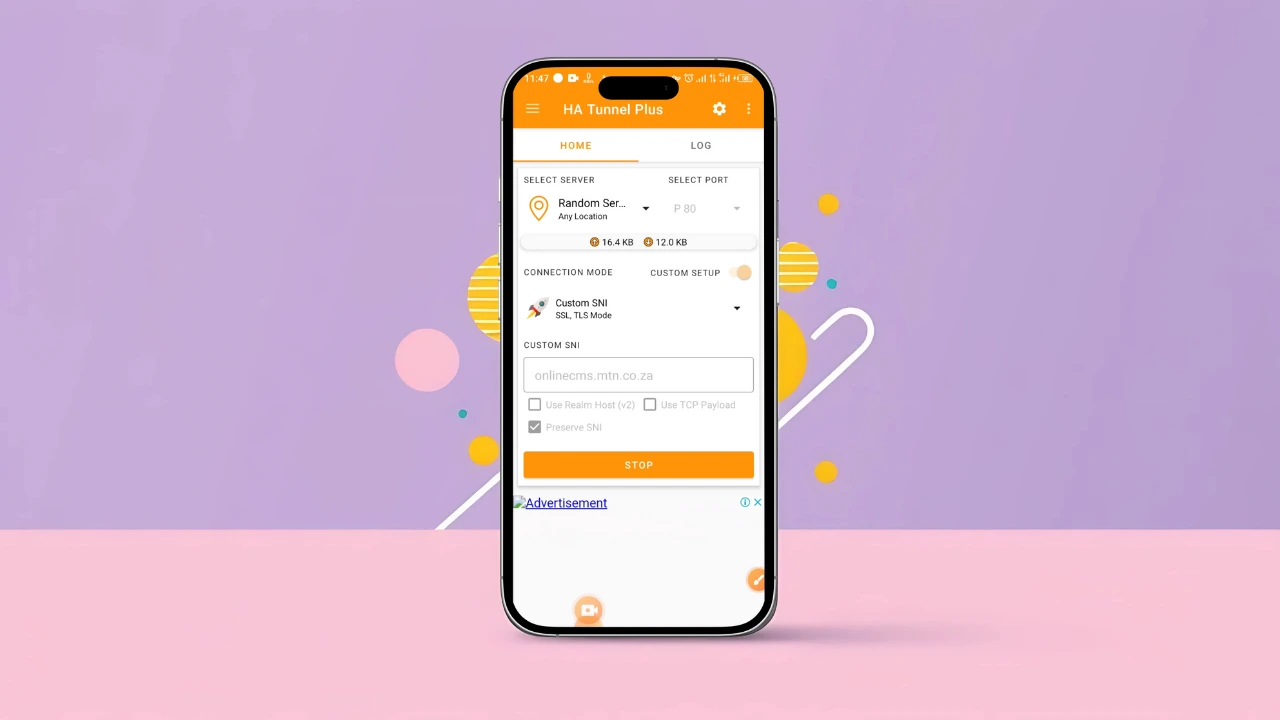With the increasing demand for free internet solutions, V2Ray has emerged as one of the best options for bypassing network restrictions while ensuring privacy and security. HTTP Custom, a versatile VPN and SSH tool, supports V2Ray configurations, making it easier for users to enjoy unrestricted internet access. Set Up V2Ray on HTTP Custom
In this guide, we will walk you through the process of setting up V2Ray on HTTP Custom using a free server from SSHOcean and an SNI bug host generated via the KOFnet app. Follow these steps carefully to establish a stable and secure connection.
Features of HTTP Custom
Before we dive into the setup process, let’s look at some of the key features of HTTP Custom:
✔️ Secure surfing using SSH and VPN
✔️ Custom request header
✔️ Free VPN server
✔️ DNS Changer
✔️ Share your SSH/VPN connection via Hotspot or USB Tethering
✔️ Export configuration files
✔️ Unlimited VPN without username, password, or bandwidth limitations
Why Choose HTTP Custom for V2Ray?
☑️ User-friendly interface
☑️ Free unlimited VPN servers
☑️ Supports custom HTTP request headers
☑️ All-in-One VPN client
☑️ Supports SSH & VPN with SNI (Server Name Indication)
Set Up V2Ray on HTTP Custom
Supported Connection Methods in HTTP Custom
- SSL
- SlowDNS
- UDP
- V2Ray
- Psiphon
This guide will focus specifically on configuring V2Ray for free internet access.
Set Up V2Ray on HTTP Custom
Requirements
To set up V2Ray on HTTP Custom, you will need:
- HTTP Custom App: Download Here
- A V2Ray Server: Get it from SSHOcean
- An SNI Bug Host: Generate one using the KOFnet App
Set Up V2Ray on HTTP Custom
Step 1: Install HTTP Custom
- Download and install HTTP Custom from the Google Play Store.
- Open the app and grant the necessary permissions.
Step 2: Generate an SNI Bug Host
- Download and install the KOFnet App.
- Open the app and navigate to the SNI Generator.
- Select your country and click Generate.
- Copy one of the provided SNI bug hosts.
Step 3: Create a V2Ray Server
- Visit SSHOcean.
- Click on Services and select either V2Ray VLESS or V2Ray VMess, depending on which one works best with your SNI.
- Choose a server location (preferably the closest one for better speed).
- Click Create from the available servers.
- Enter a username of your choice.
- Paste the SNI bug host copied from the KOFnet app.
- Choose between:
- Default SNI/Bug Location
- Reverse SNI/Bug as Address
(It’s recommended to leave it on Default, but you can switch if the connection fails.)
- Complete the captcha and click Create Account.
- Once created, copy the WebSocket TLS:443 configuration.
Step 4: Configure V2Ray on HTTP Custom
- Open HTTP Custom.
- Select V2Ray from the connection methods.
- Click on the Puzzle Icon and then select V2Ray Settings.
- Tap the Paste Icon in the top-right corner and paste the V2Ray WebSocket TLS:443 link you copied.
- Go back to the main screen.
- Click Connect to start the connection.
Step 5: Troubleshooting Connection Issues
If your connection does not work immediately, try these solutions:
- Check if the SNI bug host is online. If the SNI is down, generate a new one using the KOFnet App.
- Ensure the SNI supports V2Ray. Some SNIs work only for SSL/TLS connections but not V2Ray.
- Use a different V2Ray protocol. If V2Ray VLESS does not work, try V2Ray VMess and vice versa.
- Change the SNI/Bug location settings during server creation (switch between Default and Reverse SNI/Bug as Address).
- Try a different server from SSHOcean, preferably one in another country.
- Restart the HTTP Custom app and try connecting again.
Conclusion
Setting up V2Ray on HTTP Custom is an excellent way to enjoy free and secure internet access in 2025. By following this guide, you can create a V2Ray server and connect using HTTP Custom with an SNI bug host generated from the KOFnet app.
If you encounter issues, remember to experiment with different V2Ray protocols, SNI hosts, and server locations until you find a combination that works best for you.
Enjoy your free internet and stay connected with HTTP Custom and V2Ray!
Also, check out:
Download HTTP Custom Files – Get Free Internet in 2025
Download Stark vpn Files – Get Free Internet in 2025
Download HA Tunnel Files – Get Free Internet in 2025
KOFnet Payload Generator: The Ultimate Tool for Free Internet Configuration
How to Configure HTTP Injector for Free Internet in 2025
SNI Bug Host Generator App – The Ultimate Tool for Free Internet Access in 2025