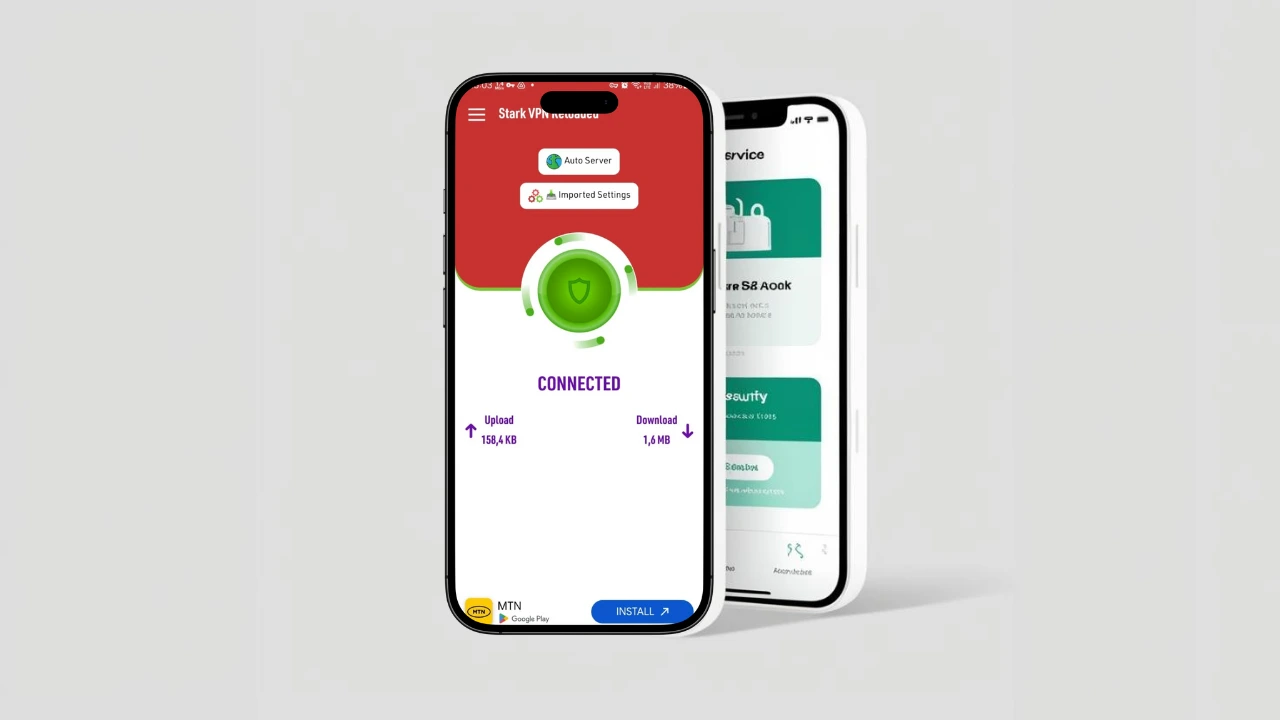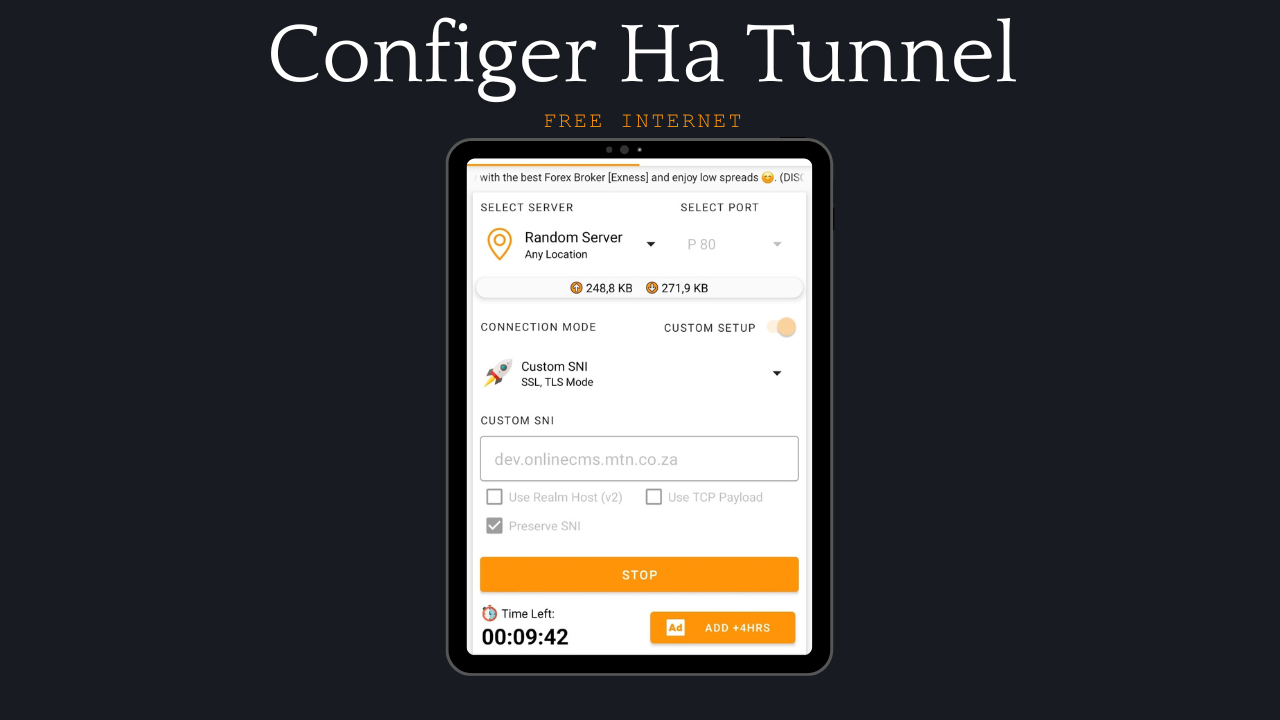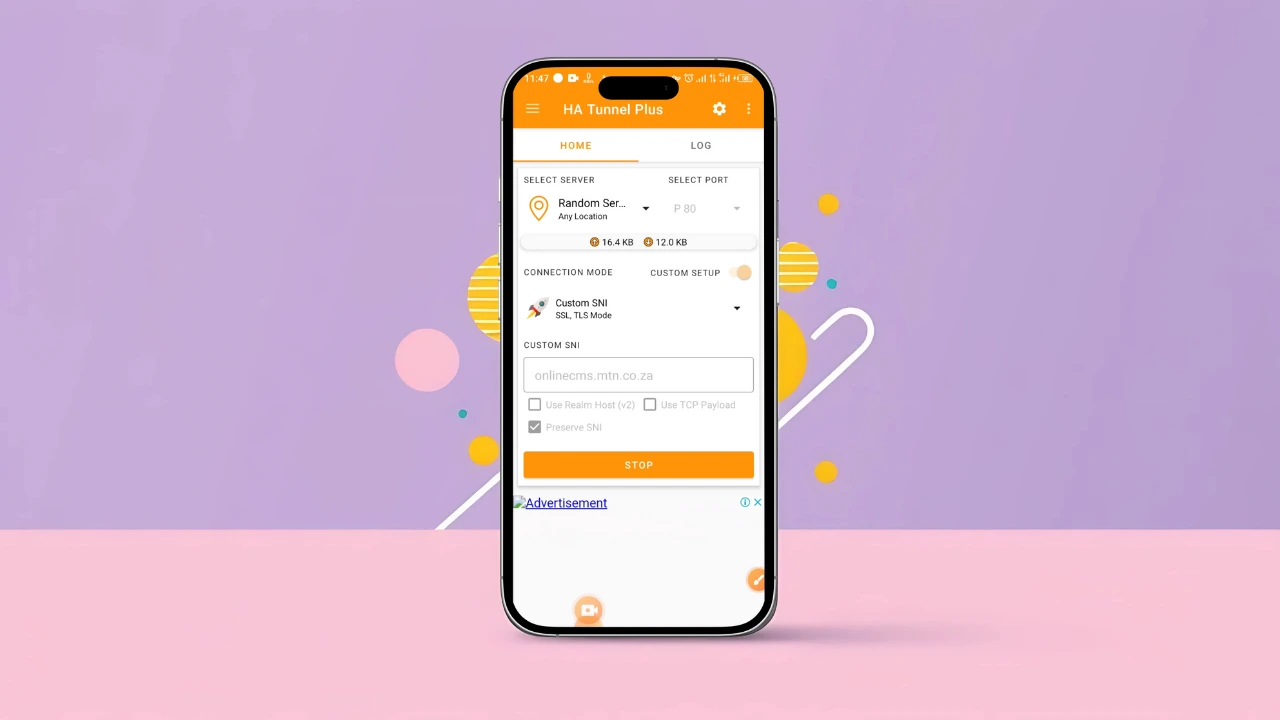Stark VPN is one of the most reliable VPN applications for bypassing internet restrictions and accessing free internet. It provides a simple and effective way to connect to free servers using imported configuration files. This guide will walk you through the steps to download Stark VPN files and learn how to use them properly.
What is Stark VPN?
Stark VPN is a free VPN application designed to provide unlimited access to the internet through secure tunneling protocols. With Stark VPN, users can:
- Bypass ISP restrictions.
- Access blocked websites.
- Get free internet using properly configured VPN files.
- Enjoy secure and encrypted browsing.
Stark VPN Key Features:
- Easy-to-use interface
- Unlimited bandwidth (Subject to available working files)
- Supports configuration file imports
- Low battery and RAM usage
- Optimized for fast connection speeds
Download Stark VPN Files
Where to Download Stark VPN Files
To get working Stark VPN config files, the best place is the KOFnet app. The app provides updated, tested, and working configuration files tailored for different countries and networks.
Download Stark VPN Files below 👇
- Search your country/ network name/ by date
- Choose the file
- Click Download to save the file to your device.
Download Stark VPN Files
Once downloaded, the file is ready for import into Stark VPN.
How to Use Downloaded Stark VPN Files
Step-by-Step Guide:
- Download and Install Stark VPN
- If you haven’t installed Stark VPN, download it from the Play Store: Stark VPN Download.
- Open the Stark VPN App
- Launch the Stark VPN app on your device.
- Tap on ‘None’ or ‘Direct’
- On the home screen, tap None or Direct (this ensures you are not using a default setting before importing a file).
- Select ‘Imported Settings’
- After selecting None or Direct, choose Imported Settings to enable configuration file import.
- Import the Downloaded File
- Tap on the Navigation Bar (three horizontal lines) at the top left corner.
- Click on Import Settings.
- Navigate to the Downloads folder where you saved the file.
- Select the downloaded Stark VPN config file.
- Initiate Connection
- Once the file is imported, tap the Power Button to start the connection.
- If the configuration is correct, Stark VPN will establish a connection, and you’ll be connected to the internet for free.
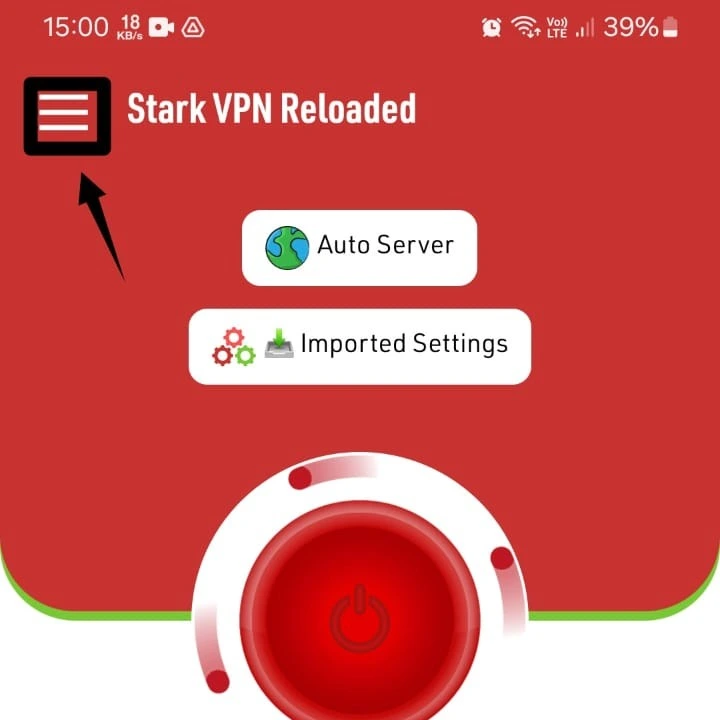
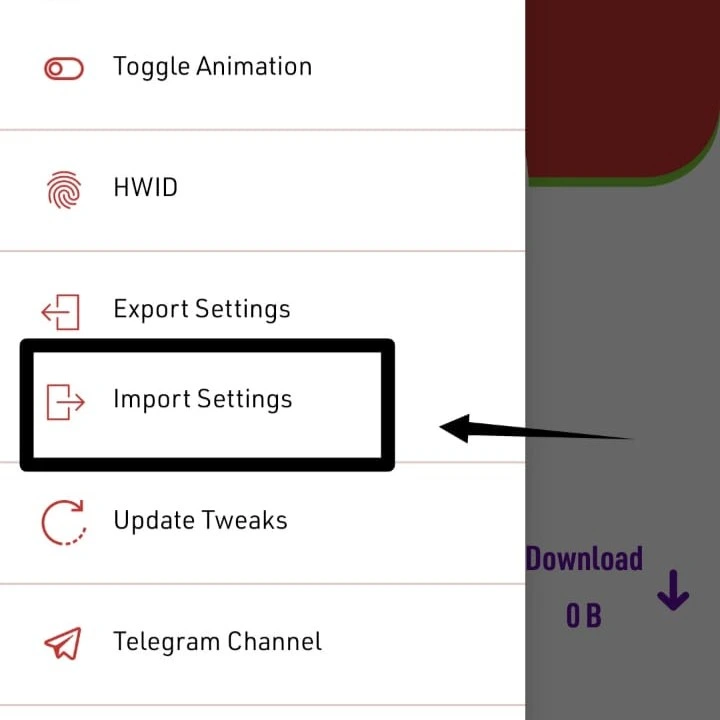
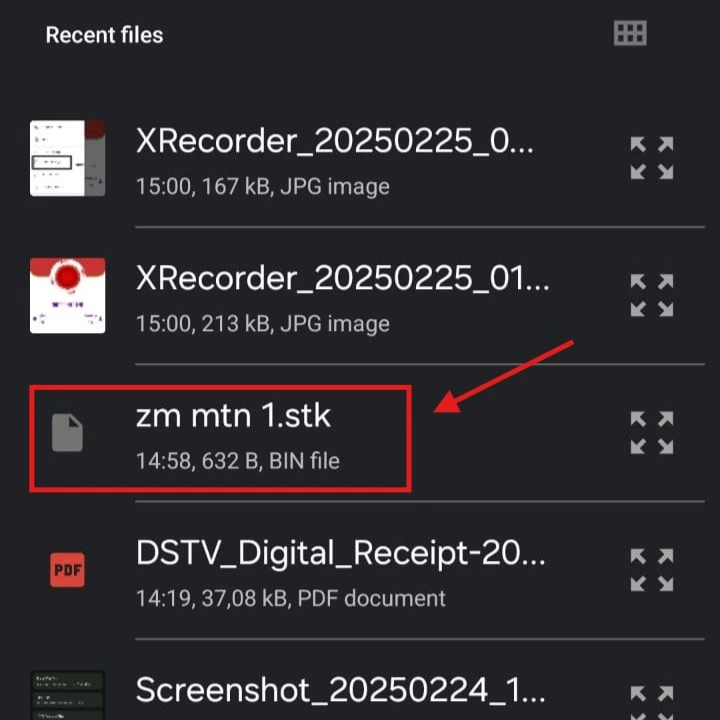
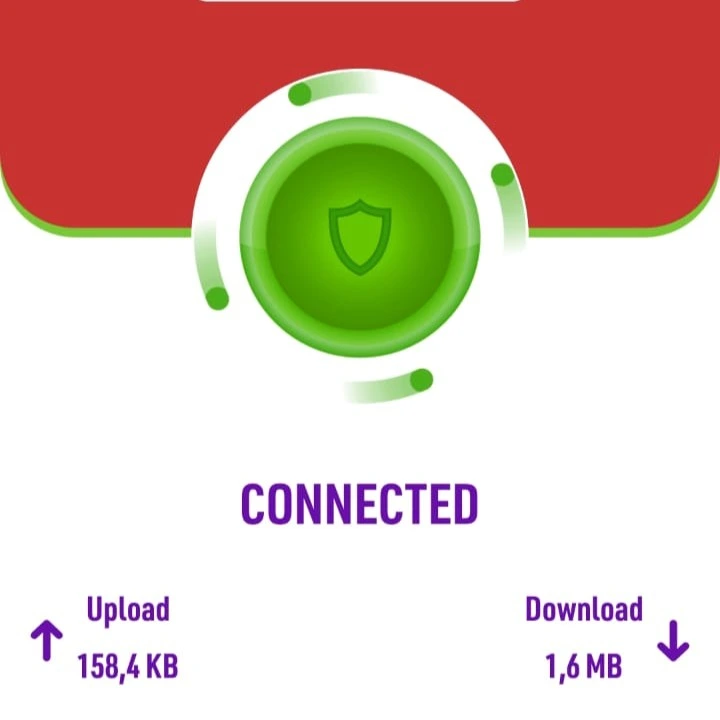
Troubleshooting Stark VPN Connection Issues
If you experience connection issues, try the following solutions:
1. Check If the File Matches Your Network
Ensure that you downloaded the correct file for your country and network provider. Different files are created for different networks, and using an incorrect one may result in connection failure.
2. Ensure a Strong Network Signal
A weak or unstable mobile network signal may prevent Stark VPN from connecting. Make sure you have good network coverage before attempting to connect.
3. Download a Different File
Some config files work better than others. If one file does not work, download another file from the KOFnet app and try again.
4. Restart Stark VPN and Your Device
Sometimes, restarting the VPN app or rebooting your phone can help resolve connection issues.
5. Update Stark VPN
Ensure you are using the latest version of Stark VPN from the Google Play Store. Older versions may not support the latest settings.
6. Change Your Connection Type
If Import Settings does not work, try manually selecting a different connection type (Direct, SSL, or HTTP), then retry the import process.
Conclusion
Using Stark VPN configuration files is a simple way to access free internet without complex manual settings. By following this guide, you can successfully download, import, and connect using Stark VPN files from the KOFnet app.
If you encounter any issues, try the troubleshooting steps above or download another file that better suits your network. Keep checking the KOFnet app for the latest working VPN files to maintain a stable and fast connection.
Start your free internet journey today with Stark VPN and KOFnet! 🚀
also, check out:
Download HA Tunnel Files – Get Free Internet in 2025
How to configure HA Tunnel Plus for Free Internet in 2025